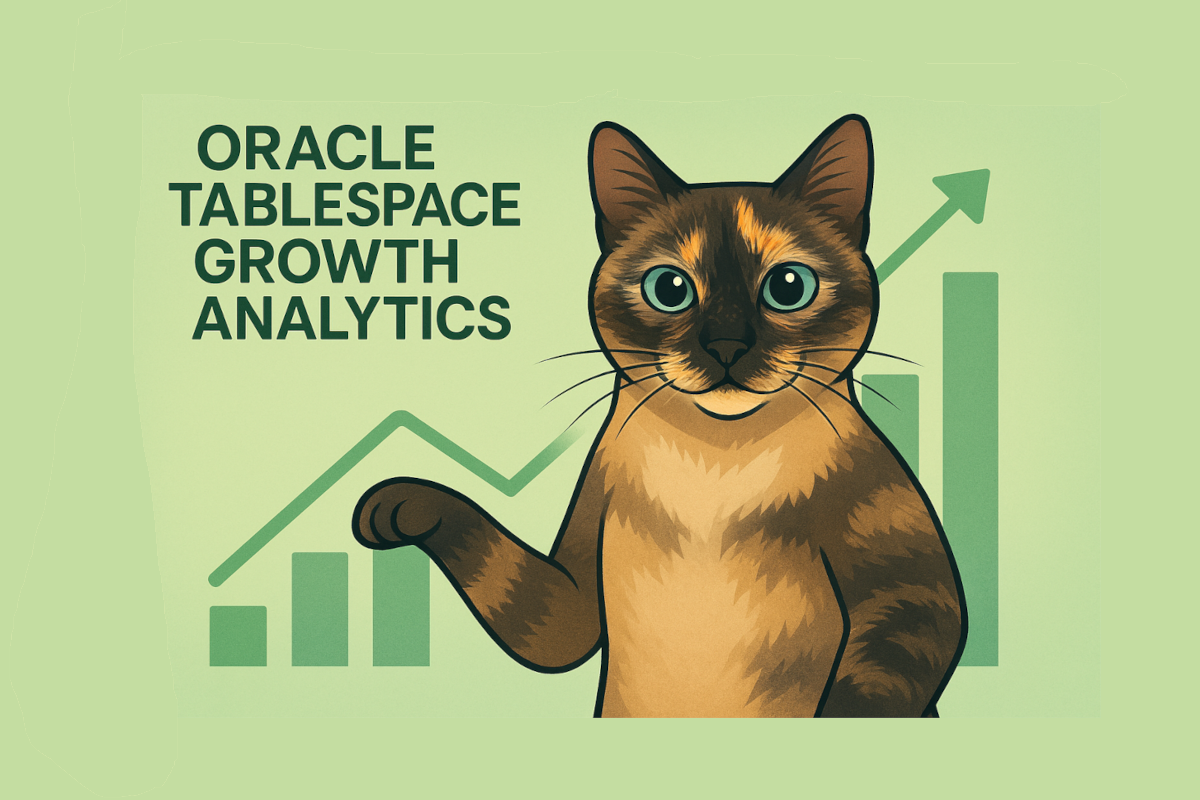Over the past month, our feline development team has been working on migrating our lab website to the WordPress platform. Despite really enjoying Ghost’s elegant simplicity, WordPress offers numerous features that enhance both the reader experience and publication management capabilities, perfect for a lab environment where precision matters.
In this post, I want to show you how I use SQL Developer and how it has become a powerful ally for DBAs, as essential as having our team mascots keeping watch over the servers. I’ll demonstrate my favorite reports that support daily operations, making incident analysis and data extraction response times much more agile.
Oracle SQL Developer provides a comprehensive suite of built-in reports that are essential for database administrators – like a well-organized cat tower with everything in its perfect place. These reports offer quick access to critical database information, performance metrics, and system status without requiring complex queries or server access.
In this guide, I’ll share my most frequently used reports with practical examples and real-world applications from our lab environment.
Prerequisites and Setup
Step 1: Create a DBA Connection (Like Setting Up a Cat’s Territory)
Before accessing DBA Reports, you need to establish a connection with DBA privileges, think of it as earning the trust of our lab’s feline supervisors. The reports require elevated permissions to access system views and database metadata.
Connection Requirements:
- User with DBA role or equivalent system privileges
- Access to data dictionary views
- Privileges to query performance and system statistics
Step 2: Access Reports Panel (Navigate Like a Cat in the Dark)
Once your DBA connection is established and you’ve earned your database access credentials:
- Navigate to View → Reports in the SQL Developer menu (as stealthily as a cat stalking)
- The Reports panel will open, displaying the report categories
- Expand All Reports → Database Administration
- Locate the specific reports you need with feline precision
Navigation Path:
View → Reports → All Reports → Database Administration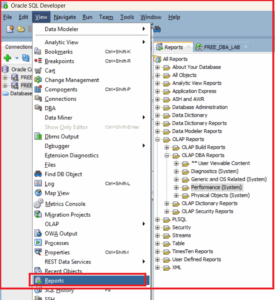
My Essential DBA Reports Journey (Guided by Feline Wisdom)
Here begins the journey, and there’s an infinite variety of reports available…like a cat’s curiosity, there’s always something new to explore. Here are the ones our lab team uses most frequently:
All Reports / Database Administration: Alert Log (The Watchful Guardian)
Quick Access Path:
Reports → All Reports → Database Administration → Alert Log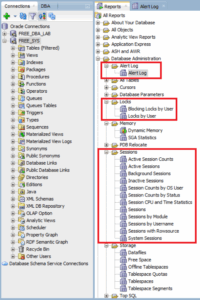
This is one of my most valuable daily tools, as vigilant as our lab cats watching over their domain. The Alert Log report provides a simple and quick way to verify the latest alert log entries without needing to access the server filesystem directly.
Why Our Team Uses This Report:
- Instant access to recent database alerts and errors
- No server access required – everything through SQL Developer
- Quick incident response – immediate visibility into database issues
- Historical tracking – easy to spot recurring problems
Key Information Displayed:
- Timestamp of alerts
- Alert severity levels
- Error messages and codes
- Database startup/shutdown events
- Configuration changes
Additional Essential Reports (The Cat’s Toolkit)
Following the Alert Log, there are several other highly useful reports in our arsenal:
- Locks – Monitor database locks and blocking sessions
- Sessions – Active session monitoring and analysis
- Storage – Tablespace and storage utilization metrics
Important Licensing Note:
Some of these reports require the Oracle Tuning Pack license. If you attempt to open a report that requires this licensing, you’ll see a warning message indicating the license requirement.
Oracle 23ai Exception: The Oracle Database 23ai version allows the use of these features without additional licensing restrictions. But always stay aware of this important consideration when working with other Oracle versions.
Best Practice: Always verify your Oracle license entitlements before using advanced diagnostic and tuning features in production environments.
My Most Frequently Used Reports (The Feline Favorites)
OLAP Reports / OLAP DBA Reports
Now, one of the reports our lab team uses most frequently, a true crowd-pleaser among our feline supervisors:
Determine Space Consumption and Object Count by User (The Territory Map)
Quick Access Path:
Reports → OLAP Reports → OLAP DBA Reports → Determine Space Consumption and Object Count by UserThis report is extremely useful for easily returning the allocation by each schema. It provides a comprehensive overview of:
Key Benefits:
- Schema-level analysis – Quick view of space usage per user/schema
- Object count tracking – Number of objects owned by each schema
- Storage planning – Helps identify schemas consuming the most space
- Capacity management – Essential for database growth planning
Display All Database Objects Larger Than 50MB (The Big Players)
Quick Access Path:
Reports → OLAP Reports → OLAP DBA Reports → Display All Database Objects Larger Than 50MBThis report is incredibly useful for quickly extracting information about objects with the largest allocation.
Why This Report is Essential for Our Lab:
- Quick identification of space-consuming objects
- Performance impact analysis – Large objects often affect query performance
- Storage optimization – Identify candidates for archiving or partitioning
- Maintenance planning – Focus maintenance efforts on largest objects
Typical Use Cases in Our Lab Environment:
- Emergency space analysis during storage alerts
- Monthly capacity planning reviews
- Performance troubleshooting sessions
- Database cleanup and optimization projects